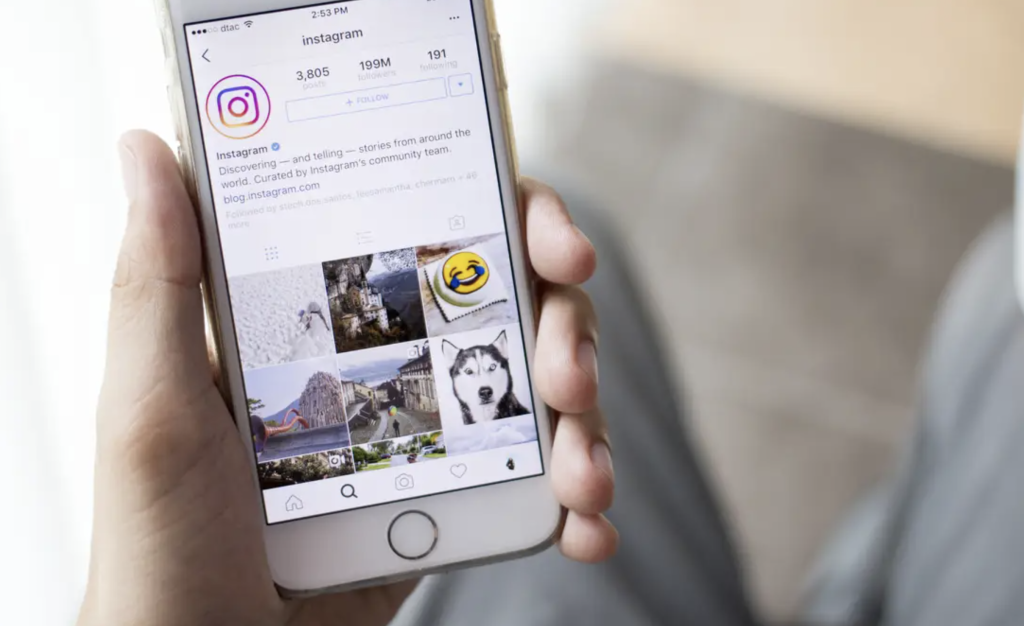Aesthetics and angles that speak volumes in the world of Instagram pictures. Once you come to understand the technique behind taking Instagram images for your feed, you begin to see that putting together the perfect profile is certainly an art in itself.
Though some may believe that a lot goes into taking the best Instagram pictures, figuring out what tools and techniques you’ll need aren’t as daunting as trying to put together an online casino. Most times, you won’t even need to take a cent out of your pocket either. So, if you happen to have a smartphone with a good-quality camera, then you might just be surprised how easy the steps will be. Keep reading to find out more.
Steps To Putting Together The Perfect Instagram Photo
1. Start With An Appealing Photo
Though we’d love to encourage the idea of making the most of what you have, no amount of editing can try to fix a photo that’s been taken using a poor or average quality shot. With Instagram, it’s all about aesthetics and quality, therefore, quality photos are all you need to start your editing journey.
2. Make An Upload
Once you’ve shot the photo, it’s time that you now upload the image onto the Instagram app. You can start the steps of editing the image from your photo album. This can be with one or multiple other images that you would like to include in a single post.
A pro tip to note is that Instagram will initially crop the image for you the moment you upload it into a square default. If you would like to change the image to be in its original size, you can select the “Expand” icon. After this, select “Next.”
3. Choose A Filter
Now you’re entering the stages of editing the actual image. By going through the various filter options, you can take your image through every one of them until you find the ones that you like the most. You’ll keep doing this until you find the perfect one.
Each filter has a personality and hue of its own. When you understand the purpose of your image, you can find a filter that will complement the image. See the following:
- Lark is a filter that’s great for landscaping as it desaturates red colors and tones while working to intensify other colors.
- Moon is great for that vintage look and feel as it adds a black and white filter that intensifies shadows
- Crema is also great for that vintage look as it gives the image a more creamy appearance.
- Valencia is a filter that warms up the colors in your image to give it an antique look
- X Pro II is a filter with high contrast creating vignette edges and making colors pop. This will give the image a more dramatic effect.
- Lo-Fi filters add high levels of saturation to the image so you can see all the rich colors and strong shadows that make up the image. This one is best for food images.
- Hefe filters add a vintage feel to your images, but add a darker border and more yellow tone to make any landscape look dramatic.
4. Adjust The Lux
A lux is a feature found on Instagram that makes your images look more vibrant and able to bring out the finer details. When you select this filter, by selecting the sun icon above the image, you can turn the lux on. From there, you can use the slider to make adjustments to the lux adjusting the contrast and saturation of your image. Once finished, select “Done.”
5. Use The Other Editing Tools
Select the wrench icon below your image on the right-hand side. This will activate Instagram’s simple editing tools. Here, you can adjust the alignment, sharpness, brightness, shadows, contrast, highlights, saturation, and warmth of the image.
As you slide your way through all of these to find your most appealing edit, you can select “Done” when you’re satisfied with the final outcome. You can select “Next” after this. At this point, you’ll be done with the editing stages of your images and you’ll be ready to add your captions, tags, locations, and more.