FamiSafe from Wondershare makes a bold claim – calling itself “The Most Reliable Parental Control App.”
After testing out dozens of parental control apps for my kids, I landed on one that checked off all the boxes I needed.
- Screen Time Limits
- Custom web filter
- Live geo-tracking
- Explicit content warning
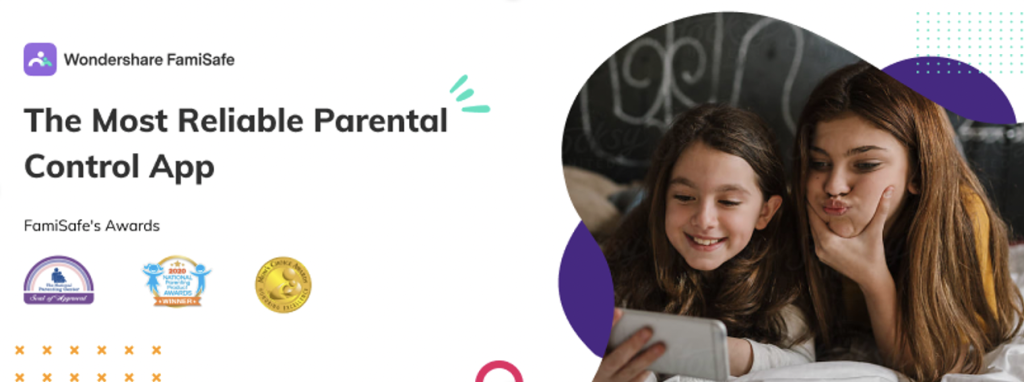
I downloaded the parental control app on my son’s phone, so I could see for myself just how reliable it is. The installation process was straightforward. After purchasing a subscription, I downloaded the app on my son’s phone – there are plenty of permissions I had to grant the app, so it can run over other apps, access GPS location, have admin rights, and more.
Once the installation was complete, it immediately started monitoring his phone and uploading the data to the parental dashboard in real time. I let my son know that I installed the app on his phone and challenged him to find a way to bypass the filters and screen time restrictions that I was going to try and enforce on his phone.
It was only after he couldn’t find a bypass that I couldn’t block that I had to admit that FamiSafe is the most reliable parental control app I’ve tested.
FamiSafe Features
The parental dashboard is the nerve center of FamiSafe, at least from the parent’s perspective. It’s where you can create limits, view reports, and track your child’s live location. There are 13 monitoring features, many of which also have subcategories, and an activity report that shows exactly which apps my child uses and how much time he spends on them.
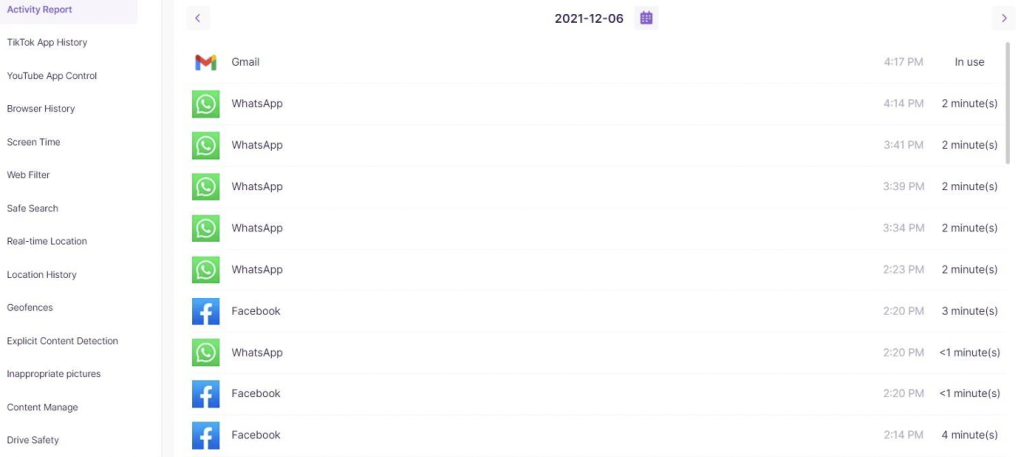
I let the app monitor his phone for a few days, so I could view the activity report before adding time limits and restricting certain apps.
Customizable Web Filter
The web filter has 20 categories, ranging from violence, unethical, adult, and drugs to shopping, religion, technology and computing, and sports. I went through the list and chose which ones I wanted to block and which I have no problem with my son viewing.
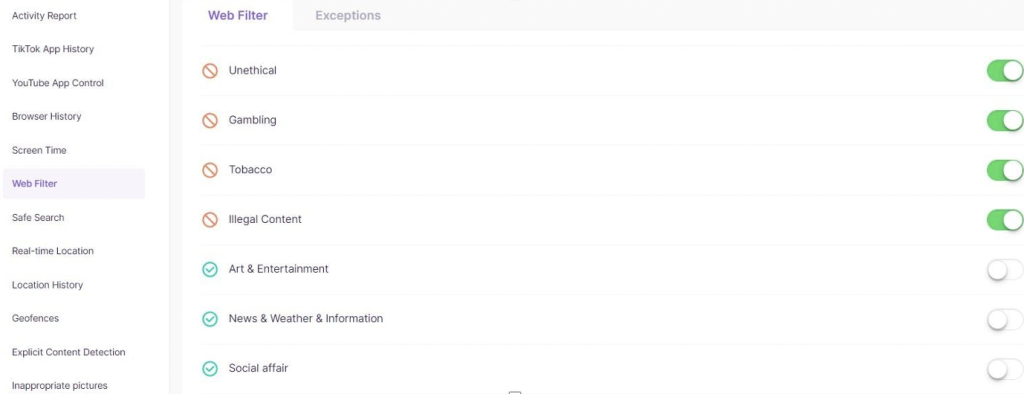
I was happy to see that there is an Exceptions tab, which let me add a site that can bypass the rules. In my case, I don’t mind my son playing in a fantasy sports league that was blocked and categorized as a gambling site.
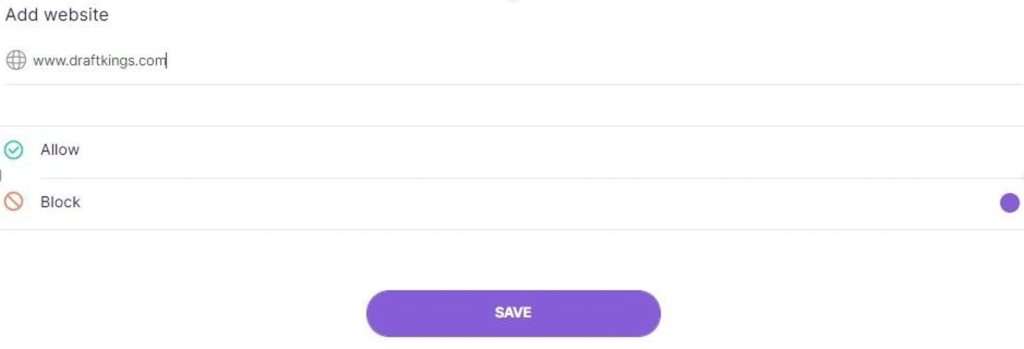
Before I added the exception, my son used a VPN and incognito mode to try and bypass the restrictions, but FamiSafe blocked the site. There is a request button, so my son could ask me to unblock the site for him. You can also add specific keywords that you want to block or receive an alert when they appear.
FamiSafe also enforces Safe Search, which filters out inappropriate results from major search engines like Google and Bing. It can also detect inappropriate pictures or images that are downloaded on the device.
Set limits for screen time and app use
FamiSafe has a wide range of options for setting screen time limits and app limits for your kids. There are several different types of screen time limits. And you can find more apps to limit screen time on Android and iPhone based on your requirements.
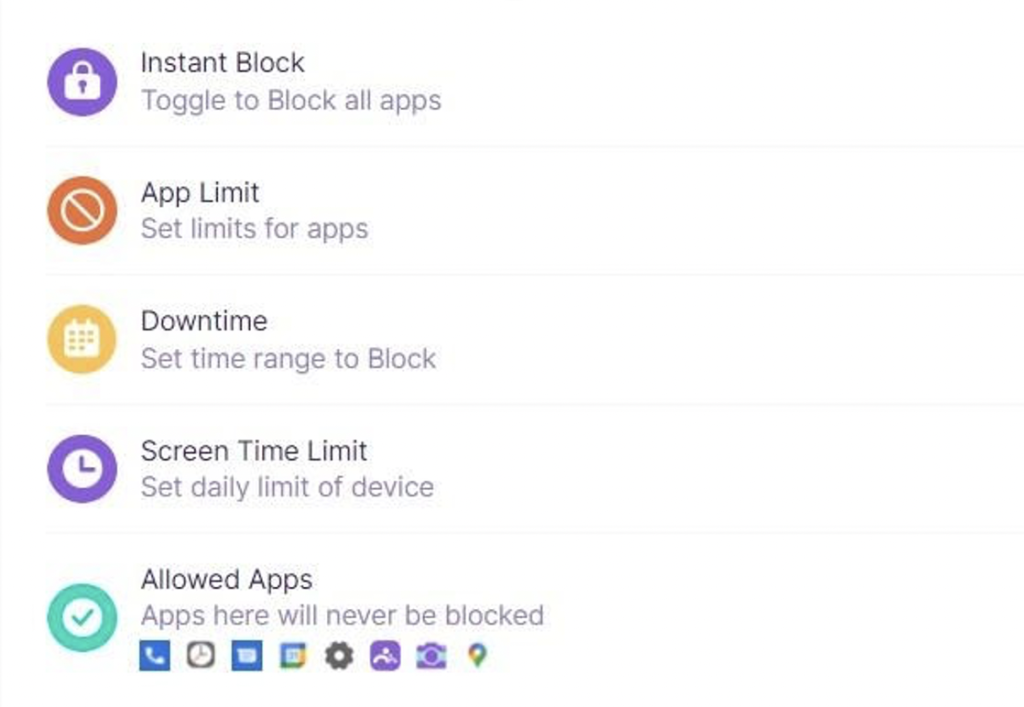
- Screen Time Limits: Customize the screen time limits for each day.
- Block certain Apps: You can select any apps that are on the child’s device and either block them completely or set a daily schedule of when the apps can’t be used. My only complaint about this feature is that you can only set one rule for all apps instead of custom limits for each app.
- Instant Block: Block all apps – Perfect for dinner or homework times
- Downtime: Set a bedtime when the phone is blocked until morning
- Content Manage: You can block all new app downloads, block access to the camera, and SMS
- Allowed Apps: You can add apps that will never be blocked, regardless of downtime or screen time limits. I added the Phone app and Messages so that my phone can always contact me.
Location Tracking and Setting a Geofence
FamiSafe puts the child’s geo-location front and center on the parental dashboard. A quick look is all you need to see exactly where they’re located. I did find it interesting that there was a warning on the map not to view it for too long as it will quickly drain the kid’s battery.In addition to tracking the live location, you can also check out the location history. I find this to be helpful if I need to check that my son went to school on time or where he went after school.
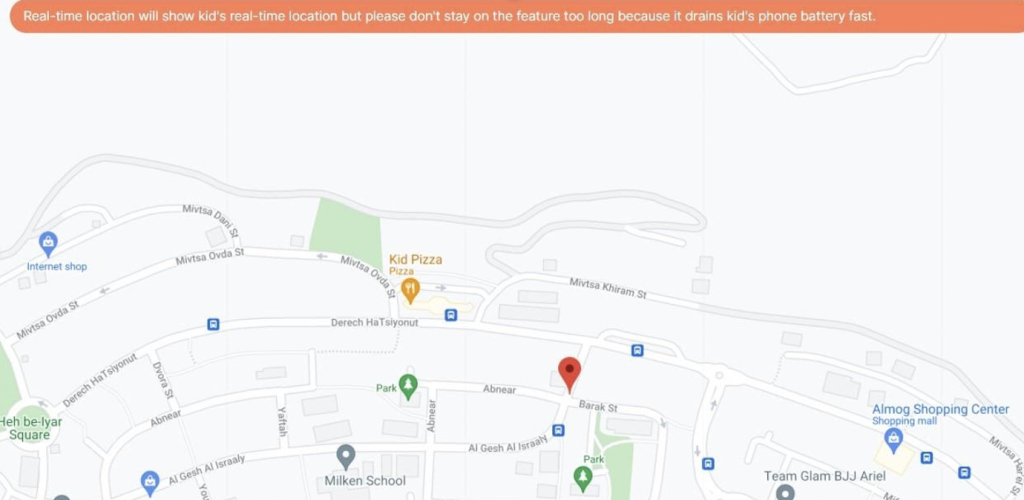
There is a geofence option that makes it easy for me to get updates when my son arrives at a specific location or goes somewhere I don’t want him to be. The way it works is simple:
- Add an address or location
- Set a radius from 100 – 1,000 meters
- Save the geofence
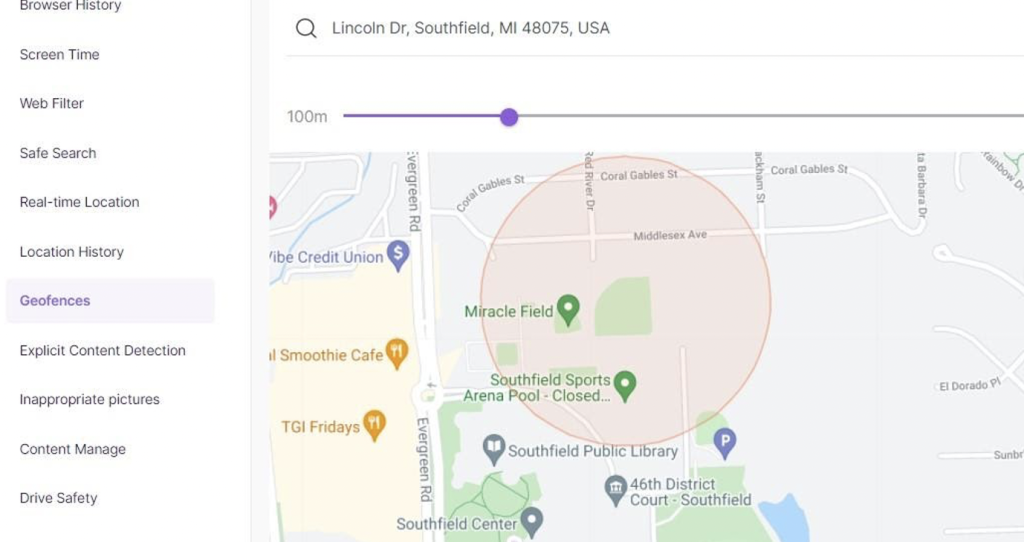
I receive an alert when my son enters and leaves the radius. I created geofences for his school, our house, his friend’s house, the park where he plays basketball, plus some locations that I don’t want him going by himself.
Plus, much more
While these are the top features, FamiSafe has many more important features such as YouTube and TikTok monitoring, Safe Driving updates which lets you set a speed limit and sends alerts when the car is going above your limit, and browser history.
Conclusion
Is FamiSafe the most reliable parental control app? Based on the extensive tests I ran with it and other similar apps; I would have to say…YES. It passed all of my tests and made it easy to monitor how my son uses his phone, where he’s going and when, and help prevent him from screen time addiction.
It does all this for a great low monthly price, and it can be installed on up to 10 devices with a single license. This is perfect for large families or if your child has multiple devices. FamiSafe is compatible with iOS, Android, Windows, Mac, and Kindle Fire devices.

