As an iPhone user, have you faced issues such as the iPhone stuck in boot loop error or an iOS update error and you had to go all the way to the Apple service center and spend hundreds of dollars? You’re not alone! Millions of iPhone users feel that their premium devices are too delicate or sensitive to try and mess around by themselves. Ironically, that couldn’t be further from the truth. Even a seemingly complex task such as iOS system recovery can be done right at home without making a hole in your pocket.
The secret to fixing iPhone issues such as iPhone stuck on Apple logo, iPhone stuck in boot loop, iPhone keeps restarting, etc. is to have the right software at your disposal. One such popular utility with nearly 4 million users worldwide is Dr.Fone – System Repair (iOS).
What is Dr.Fone – System Repair for iOS?
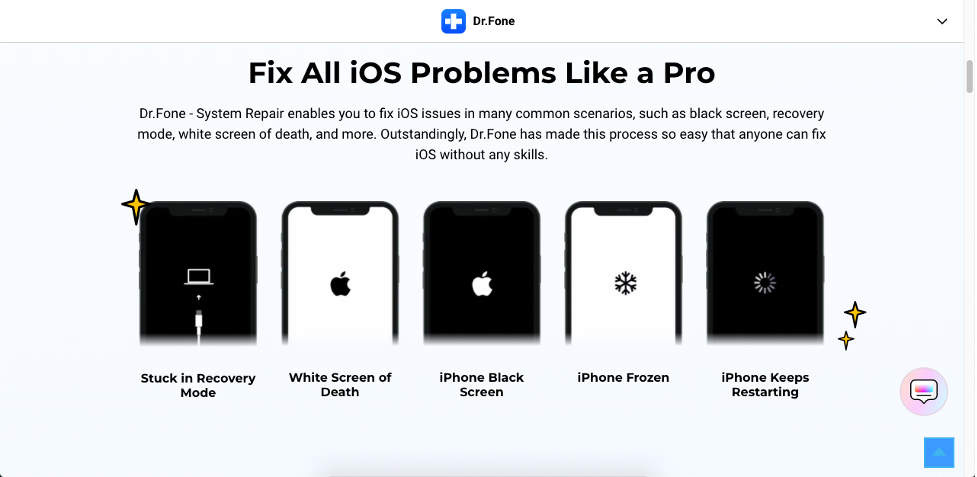
If you haven’t guessed it already (the name sort of gives it away!), this amazing application for Windows and Mac computers is a doctor for all your iPhone problems, and that includes iPhone stuck in boot loop and more serious iOS system repair issues. The software gives you a slick and user-friendly interface that is highly intuitive and offers a great user experience. Although the processes it executes at the back end are complex, the front end is as simple as it gets. That’s great news for millions of iPhone and iPad users because no technical knowledge or iOS expertise is required to use the product.
Some Features of Dr.Fone – System Repair (iOS)
- Fixes all the common iPhone errors
- No data loss during iOS system repair – Standard Mode
- Wipe phone to resolve more serious iOS issues – Advanced Mode
- Downgrade your iOS version without iTunes
- Supports the latest iOS 15 and iPhone 13 models
- Supports all iDevices – iPhone, iPad, and iPod Touch
- Just a few clicks to fix nearly any iOS system issue
How to Fix iPhone Stuck in Boot Loop without Data Loss using Dr.Fone – System Repair (iOS)
As mentioned earlier, Dr.Fone makes it simple for the user even though the process at the back end is a complex one. Here’s how you can fix an iPhone stuck in boot loop error and several other iPhone system repair issues with just a few clicks.
- Download the Dr.Fone software for Mac or Windows from the official website
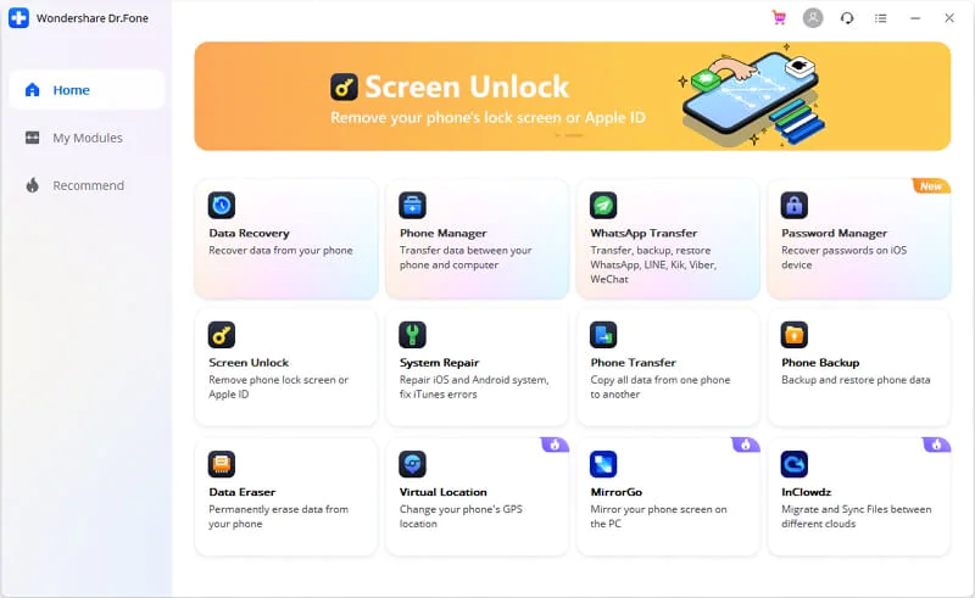
- Launch the application and select System Repair from the Home page options
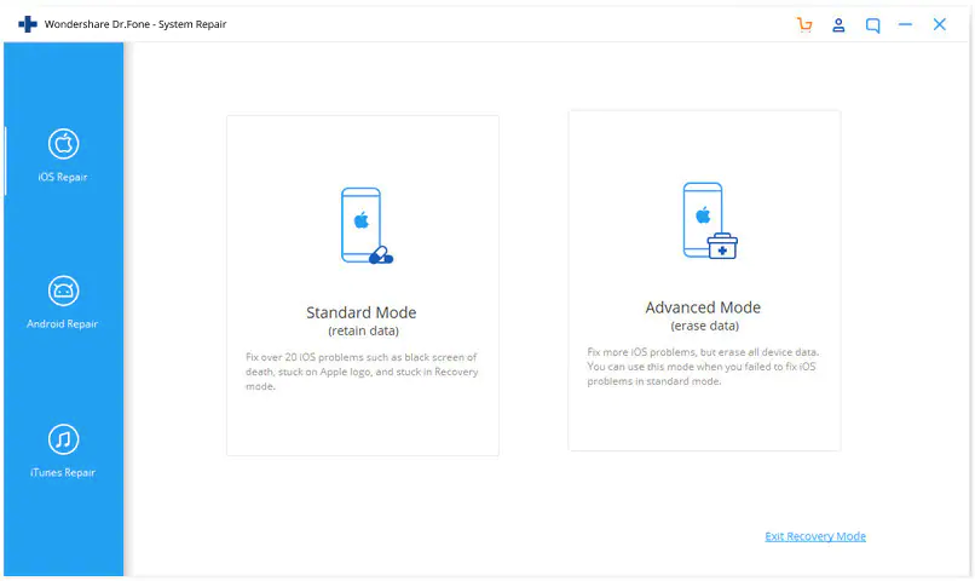
- Connect your iPhone to the computer using a Lightning cable and then click Standard Mode to do a zero-data-loss iOS system recovery
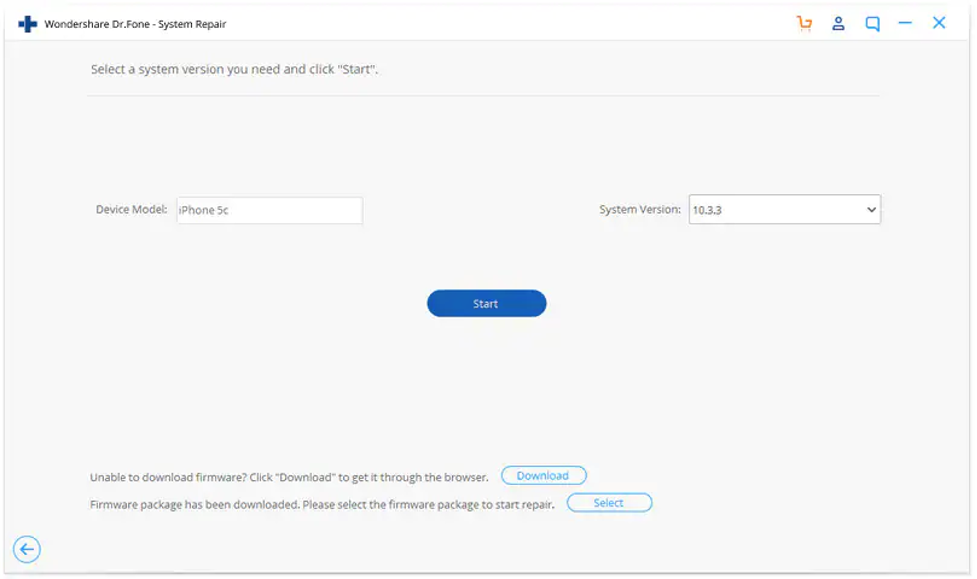
- Your iPhone model will be displayed on the next screen, where you need to choose the right iOS version for the device – this will help the software download the correct firmware to do the firmware update
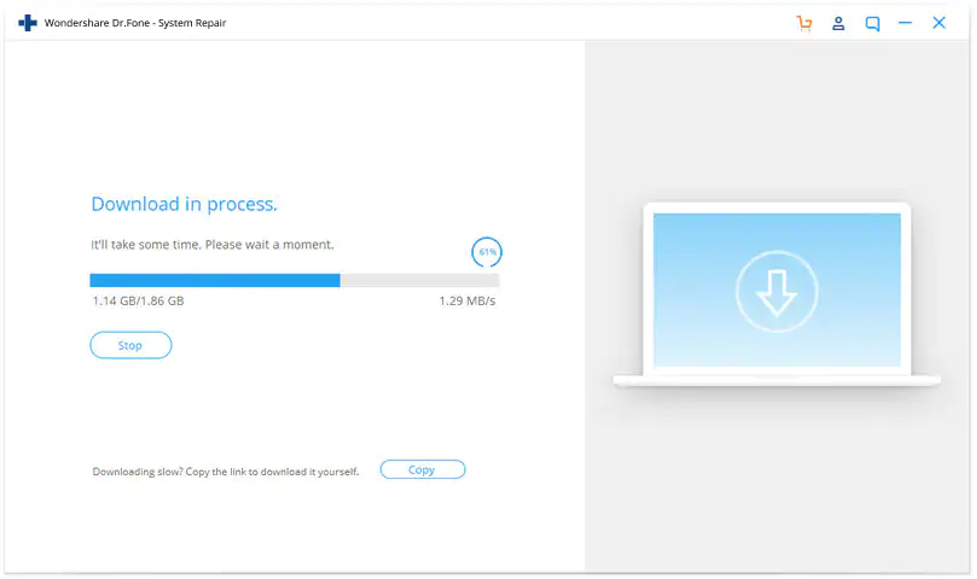
- Once the firmware is downloaded, all you need to do is click Fix Now and wait for the system repair to be completed
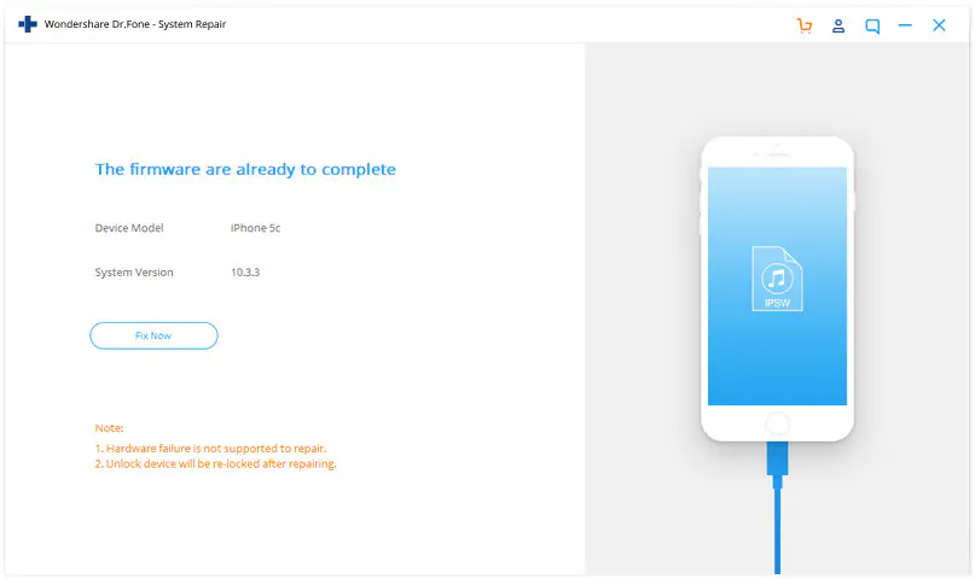
- Finally, you’ll see a success message on your computer monitor, after which you can click Done, eject the iPhone, and unplug it from the computer
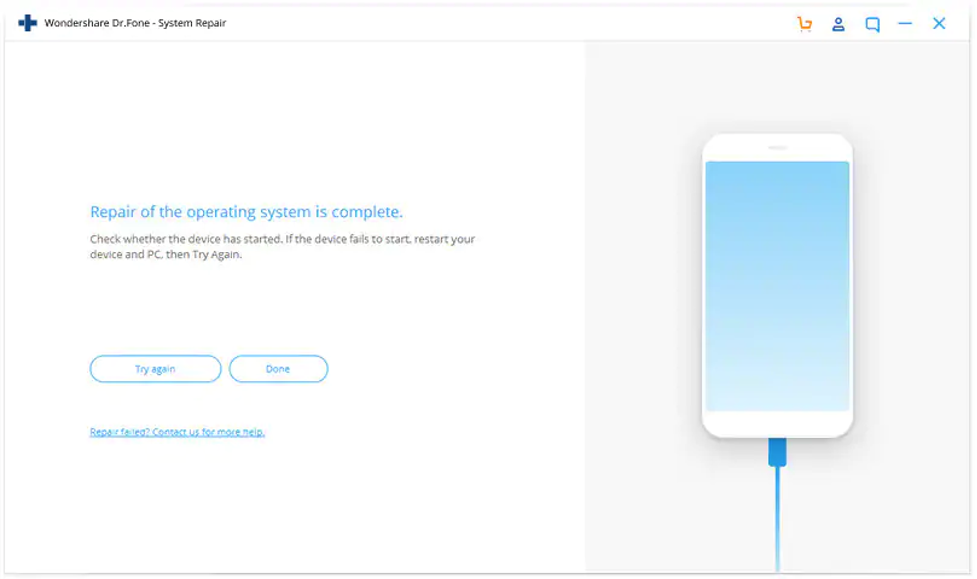
There’s really no need for you to do any of the heavy lifting because the software does all of it for you. As a user, you just need to plug in your iPhone to your PC or Mac and let Dr.Fone – System Repair do its job as you keep clicking through.
Alternative Solutions to Fix iPhone Boot Loop Issue
Of course, there are numerous other ways to deal with this particular issue, some of which are outlined below:
Force-restart your iPhone: One of the most simple fixes is to simply force-restart the device to try and fix the iPhone stuck in boot loop issue. Although it’s not guaranteed to work all the time, this can be your first stop when trying to fix the problem yourself.
iTunes Recovery: You can also try the iTunes Restore method, as long as you have the latest version of iTunes for your Mac or PC. In this method, you’ll be connecting your device to the computer, and it can be done even if you’ve already entered DFU or Recovery mode on the iPhone. The Update option in iTunes will preserve your data, but if that doesn’t work, you may need to use the Restore option, which basically wipes your phone; however, if you have a recent local or iCloud backup, you can use that to restore the data to the device.
Factory Reset: A factory reset will essentially put your phone back to its original state, which is what you see when you unbox a new iPhone. Unfortunately, you’ll lose all your data so this method is only recommended if you have a recent backup that you can restore from.
Clear App Data: If you’ve got apps that you’ve sideloaded by bypassing the Apple App Store, some of them may be the cause for the iPhone stuck in boot loop issue and other problems. This is especially true with jailbroken iPhones because you can sideload apps from third-party repositories that may or may not be safe. We don’t recommend jailbreaking because of this and other problems, but if that’s the cause of the issue in the first place, then clearing all the data for the app in question might do the trick.
Take it to the Service Center: As a last resort, you can always take your phone to a service center to get it repaired, but make sure that it is an Apple-authorized service center. You can also take it to a Genius Bar to get it fixed, but be aware that it can be quite expensive even for simple fixes.
Why Dr.Fone is the Best Option to Fix iPhone Stuck in Boot Loop and Other iOS Issues
While there are certainly many options to deal with this particular issue or any problem that requires iOS system repair, we recommend Dr.Fone – System Repair for iOS as the best one. The reasons are many:
- Zero Data Loss – The Standard Mode ensures that your data is preserved as it is, giving you peace of mind that your precious files and media won’t be lost forever
- 100% Data Security – No data is ever sent to third-party entities without your express permission
- Cost-effective – A trip to the Genius Bar can run into hundreds of dollars, making Dr.Fone a very affordable and pocket-friendly solution
- User-friendly – As we saw, all it takes is a few clicks to execute complex tasks
- Mode Options for simple and serious iOS issues – Standard and Advanced Modes give you the flexibility to try and fix any iOS system issue without data loss before moving to a full data wipe and device recovery operation
- Comprehensive Yet Flexible – You can purchase the entire suite of Dr.Fone tools at a very affordable price, or just pick the modules that you want:
- Dr.Fone – Full Toolkit – Full suite of iOS and Android Tools
- Dr.Fone – iOS Toolkit – Full suite of iOS tools
- Dr.Fone – Android Toolkit – Full suite of Android tools
- Dr.Fone – Data Recovery
- Dr.Fone – Phone Manager
- Dr.Fone – Password Manager
- Dr.Fone – System Repair
- Dr.Fone – Phone Backup (and Restore)
- Dr.Fone – Data Eraser
- Dr.Fone – Screen Unlock
- Dr.Fone – WhatsApp Transfer
- Dr.Fone – Virtual Location
- Dr.Fone – iTunes Repair for Windows
- Dr.Fone – Phone Transfer
- Dr.Fone – MirrorGo
So, if you ever need any tool for iOS or Android devices, all you need to do is call the doctor – Dr.Fone, that is!

