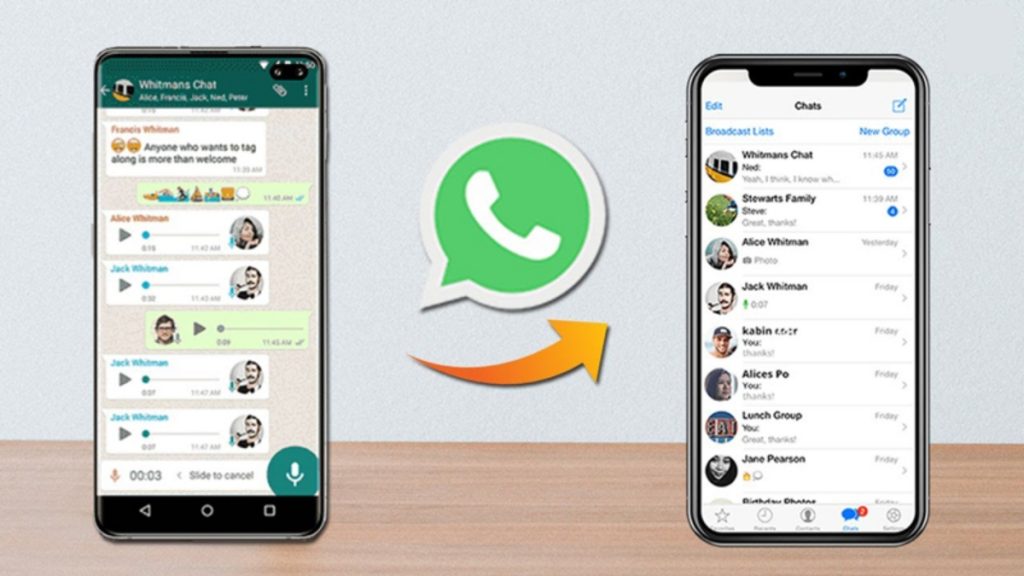Do you wish to transfer WhatsApp chats from Android Device to iPhone? Recover social media app’s photos, music, contact, video, messages easily. Install a third-party tool for a quick data transfer.
WhatsApp is one of the most popular social media apps widely used across the World by more than 1.5 billion users. You can use it for chatting, sharing status, sending and receiving photos, messages, video clips with friends to friends and family. When you switch from android device to iPhone, you take your WhatsApp backup from Android to iPhone.
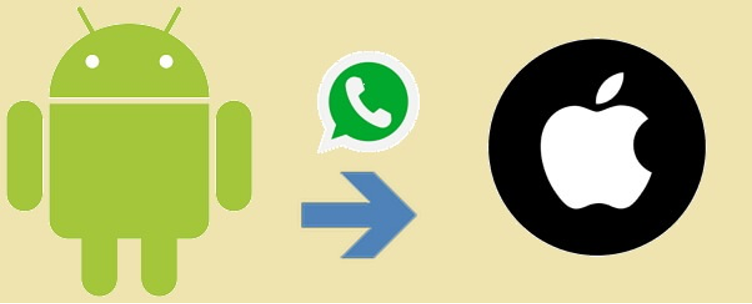
There are various ways to transfer WhatsApp from Android to iPhone 13/12/11 for free in the guide below. Learn about them and try one you find easy.
Part 1: Why You Need to Move WhatsApp Data from Android Device to iPhone?
WhatsApp does not allow you to move data easily from one phone to another unless both devices have the same platform. Therefore, this popular messaging app cannot transfer data itself from Android to iOS or vice versa. The main reason behind this is how backup works on both devices.
In Android phones, WhatsApp uses Google Drive to take backup, whereas, in iOS devices, it uses iCloud for data backup. So, it is difficult to synchronize data in WhatsApp across iOS and Android. But it does not mean you can’t migrate the data. Instead, you need to follow different methods or use tools for moving data from Android to iPhone.
Part 2: Move Data from Android Phone to iPhone 13 with Wondershare MobileTrans-WhatsApp Transfer.
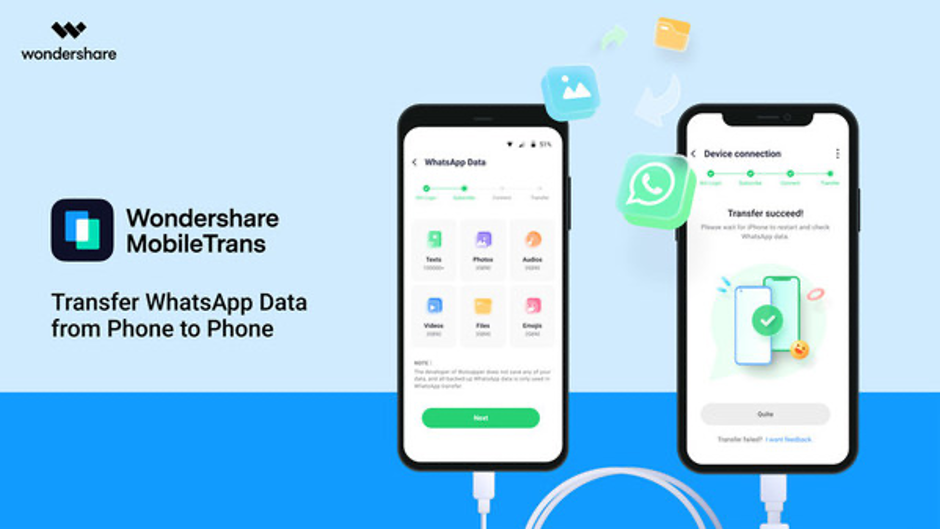
MobileTrans-WhatsApp Transfer is one of the most effective tools that allow you to transfer WhatsApp data from Android to iPhone. It allows you to transfer WhatsApp chats from Android to iPhone quickly without losing any data. It has the following features:
- Move WhatsApp between devices running on different platforms.
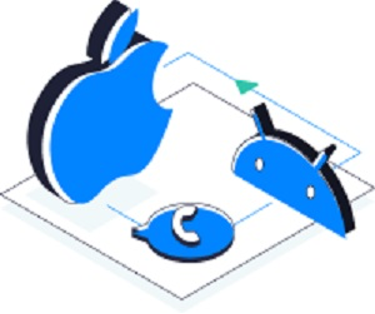
- Allow WhatsApp transfer backup & restore chats, videos, photos, attachments, and many more to the system.
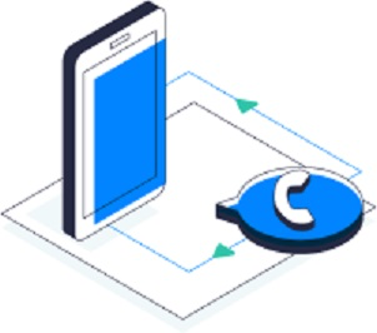
- Support WhatsApp Businesses, LINE, Kik, Viber, and WeChat.
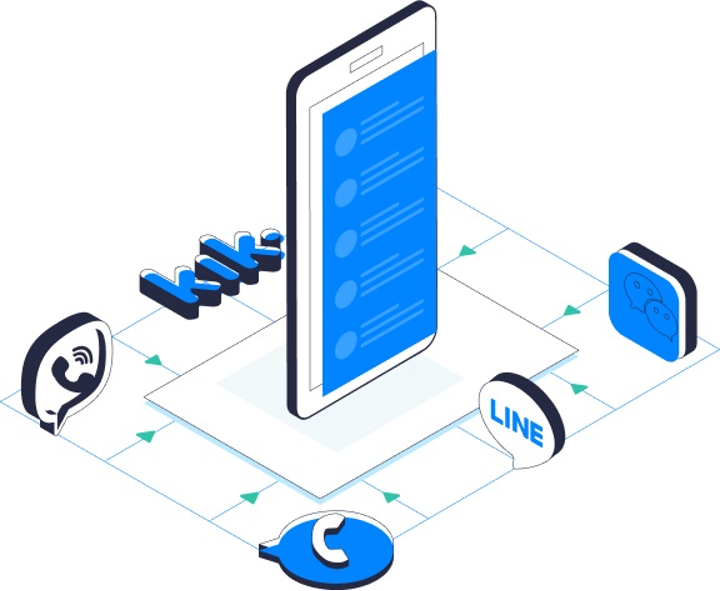
- Export WhatsApp text messages from the system to PDF/HTML.
Parts 2: Steps to Move WhatsApp Data from Android Device to iPhone13
If you want to learn how to restore WhatsApp backup from Android to iPhone, then go through the steps listed below:
Step 1: Open the MobileTrans App on your system and opt for the “WhatsApp Transfer” feature.
Step 2: Connect your iOS and Android devices to the system and select “WhatsApp Transfer” from the options provided at the sidebar.
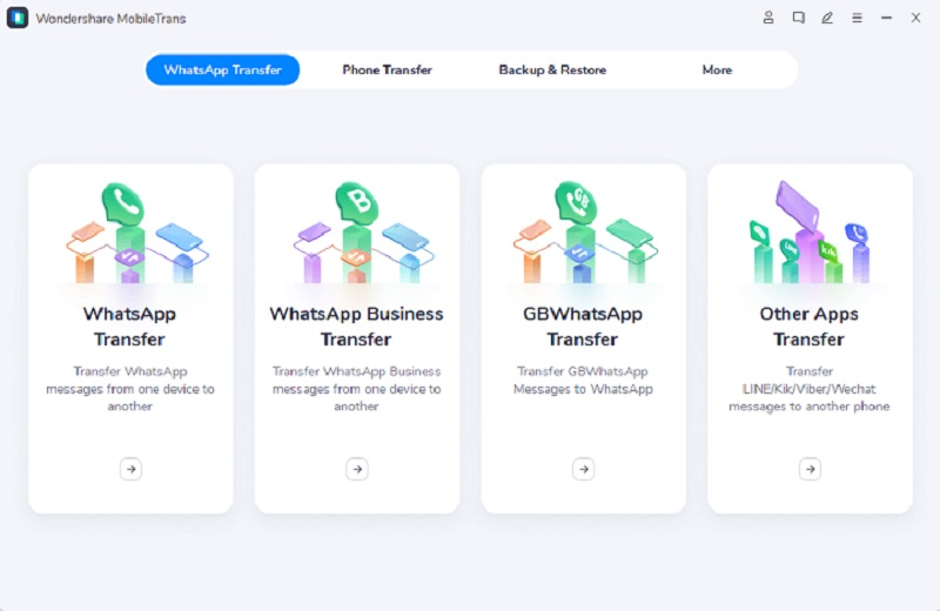
Step 3: The MobileTrans application will recognize both the devices and mark them as destination or source. If you feel their placement is not right, then tap on the “Flip” button.
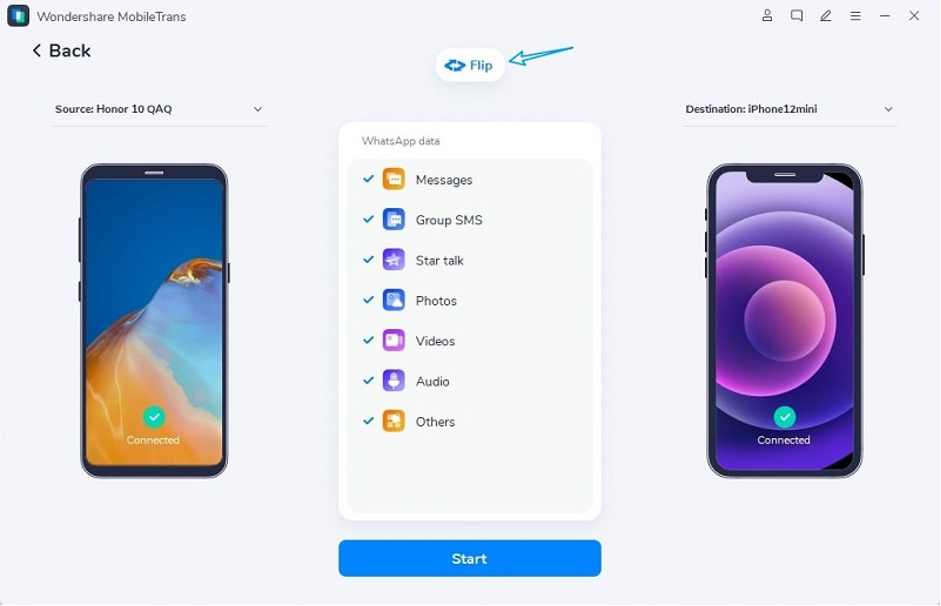
Step 4: Once you confirm that the Android is the source device and iPhone 13 is the destination device, click on the “Start” button. It will transfer WhatsApp chats from Android Phone to iPhone automatically.
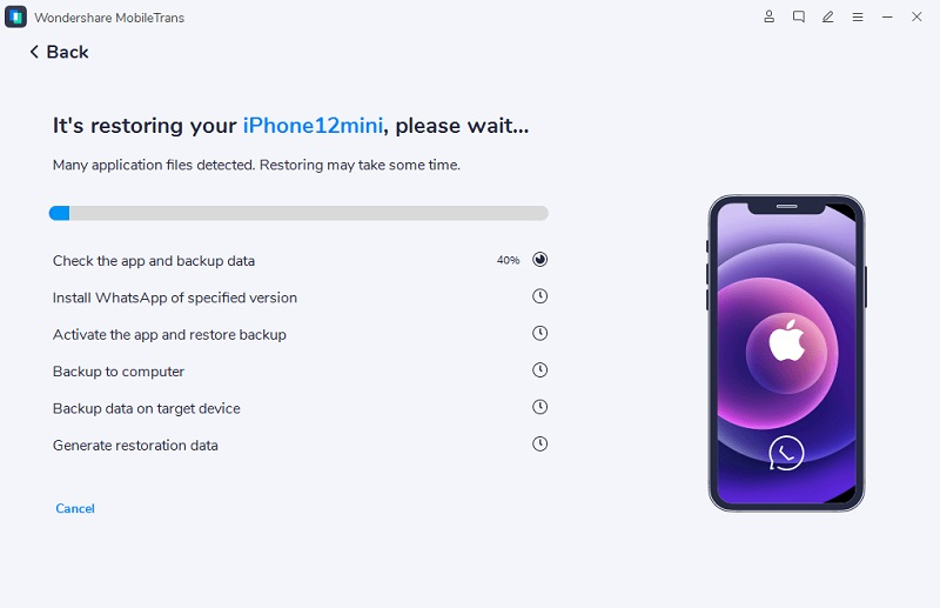
Step 5: Once the transfer of WhatsApp chats gets completed, you will be notified. Then, you can remove your devices safely.
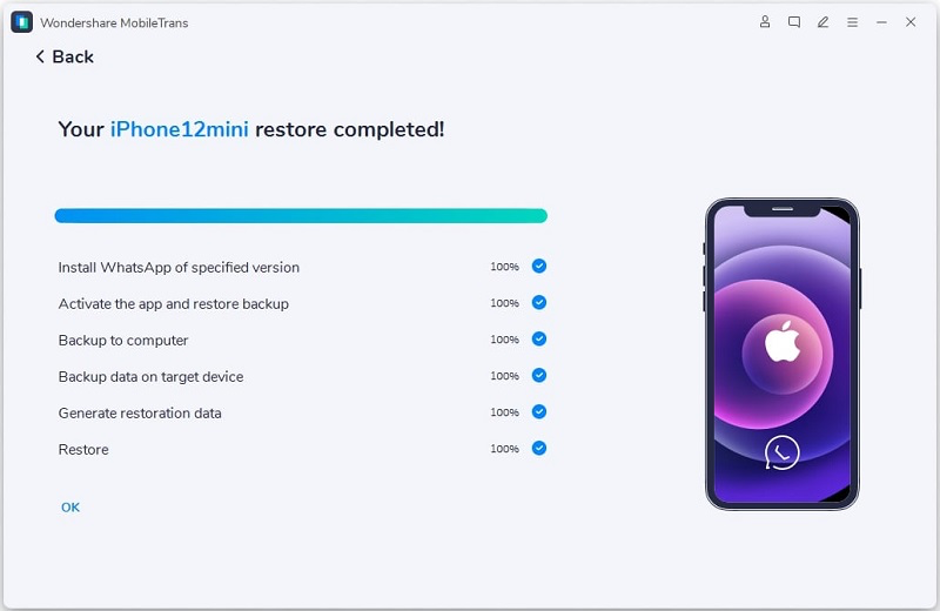
Part 3: Transfer WhatsApp Data from Android Device to iPhone through Backup.
Moving WhatsApp data from Android to iPhone directly is difficult. It is because Android uses Google Drive for backups, and iPhone stores WhatsApp data in iCloud. As a result, it is impossible to transfer WhatsApp messages from Android to iPhone using Google Drive. So, you have to rely on third-party tools like MobileTrans.
If you want to learn how to transfer WhatsApp messages between devices with the same platform, here is the method you can follow:
Steps to Move WhatsApp Chats with WhatsApp Backup on Android:
Step 1: Launch WhatsApp on the Android device.
Step 2: Go to the “Setting” option. Then, click on the “Chats.”
Step 3: Select the “Chat backup” option.
Step 4: Click on the “Back Up” button to take a backup of WhatsApp messages on the Android phone.
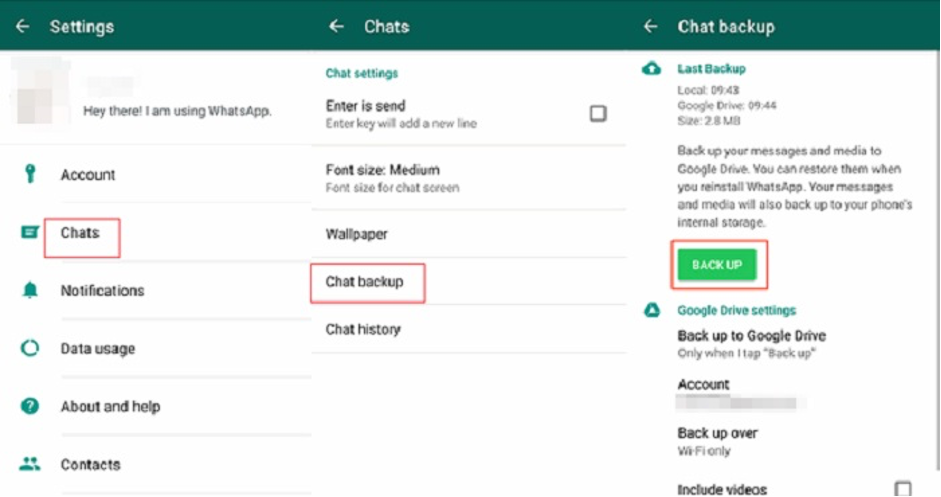
Step 5: WhatsApp chats will be stored on Google Drive.
Step 6: Now, install WhatsApp on the new Android phone.
Step 7: Launch WhatsApp on the new Phone. Then, log in to your WhatsApp account with the same credentials or number.
Step 8: Click on “Continue” to allow WhatsApp to access your backup on Google Drive.
Step 9: Select the WhatsApp backup you want.
Step 10: Click on the “Restore “option.
Steps to Transfer All WhatsApp Chats with WhatsApp Backup on iPhone
Step 1: Launch WhatsApp on your iPhone.
Step 2: Go to the “Settings” option.
Step 3: Click on the “Chat Settings “option.
Step 4: Then, hit on the “Chat Backup” tab.
Step 5: Press on the “Back Up Now” button.
Step 6: Install WhatsApp on your new iPhone and launch it.
Step 7: Then, enter your login credentials of the same account.
Step 8: There, you will see the “Restore Chat History” option. Click on it to restore the WhatsApp chats.
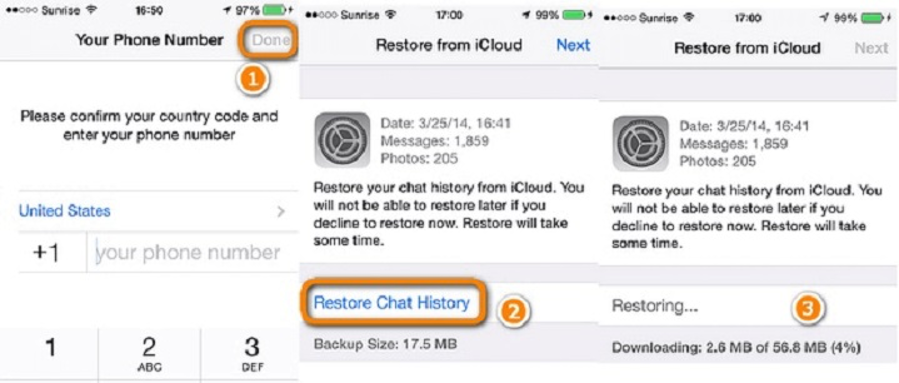
Part 4: Move WhatsApp Data from Android Phone to iPhone using Email.
One of the most effective methods to transfer WhatsApp messages from Android to iPhone is Email. It is easy to use method. But you can only use it by transferring the chats in succession, which will take a lot of time.
If you want to learn how to transfer WhatsApp messages from Android to iPhone, here are the simple steps:
Step 1: Launch WhatsApp on the Android device.
Step 2: Choose the WhatsApp chat you want to transfer to your iPhone.
Step 3: Click on the “Settings” option. Then, tap on the “More” tab.
Step 4: Press on the “Export Chat” option.
Step 5: Go for the Email option. Choose the media you want to attach.
Step 6: Enter the email address of the recipient. Then, hit the “Send” button.
Step 7: Now, log in to the recipient email the iPhone.You will be able to access the attached chats.
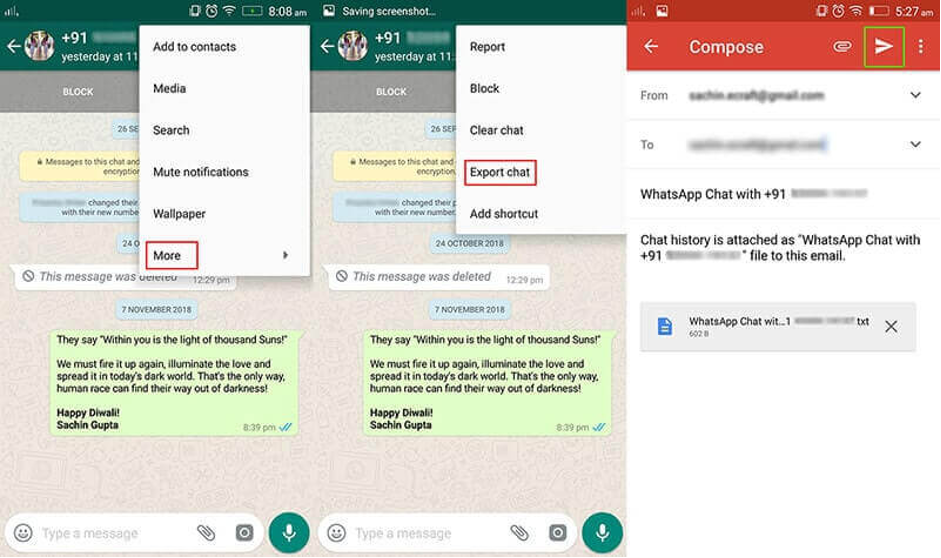
Part 5: Which is the Best Way to Move WhatsApp Data from Android to iOS?
As you know, it is impossible to transfer WhatsApp data from Android to iPhone through Google Drive due to different platforms. So, people go for the email option. But, though it is the simple way, you can not use it to transfer WhatsApp messages one after another.
You will not use chats in iPhones because they are attached as “.txt” files. Moreover, you can move only 10,000 latest WhatsApp messages with attachments. Or you can transfer 40,000 messages without any media attachments.
But if you want to transfer more than 10,000 messages with attachments or 40,000 messages without attachments, then try MobileTrans. Wondershare MobileTrans-WhatsApp Transfer is a reliable tool for quickly transferring WhatsApp messages without any hassle. Moreover, it assures you that all your precious memories get transferred properly.
Conclusion
WhatsApp is a major instant messaging app used all over the World. It keeps you stay connected to friends and family. So, you make sure that you take WhatsApp backup from Android to iPhone in case you switch your phone.
Although there are several ways to transfer the chat messages, it would be best to use a dedicated program like MobileTrans. It will help you to move your entire chat history of WhatsApp on the new device.