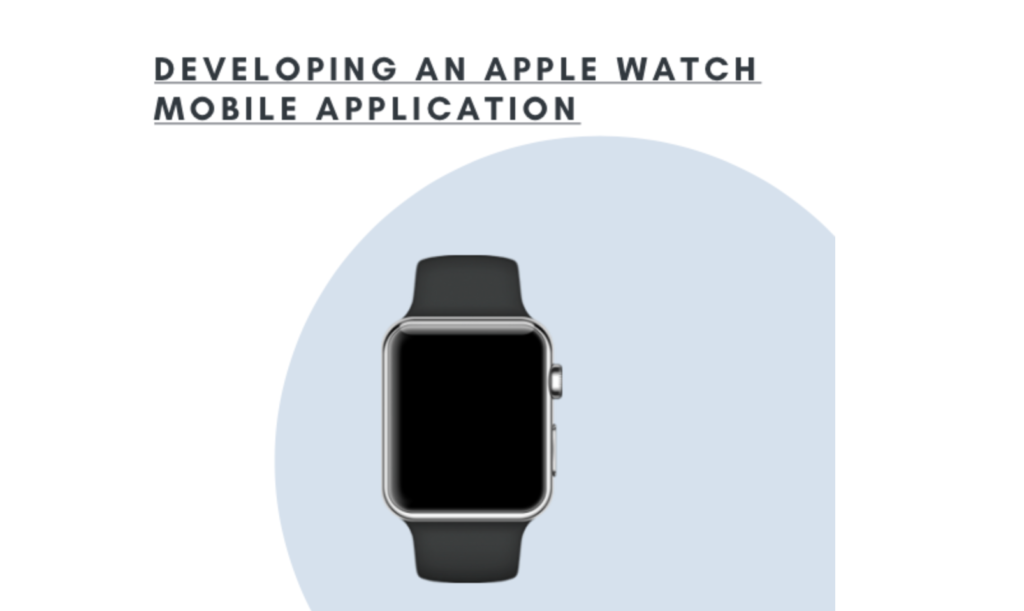Popular amongst many consumers, Apple Watches serve as a fantastic platform for businesses and developers to interact with for better connection with different target audiences. Mobile application developers strive to achieve superior mobile app development services for Apple watch products to attain more online traffic, increase branding, and improve productivity to reach business objectives better.
What is an Apple Watch?
An Apple Watch is another smart device available for public users. Although there are alternatives to the Apple Watch, smartwatches connect to other different Apple platforms to operate various services. Apple Watch users track fitness, health, and telecommunications from within the mobile device.
Xcode
Available on macOS platforms, Xcode integrates within the development environment of Apple products. The Xcode application consists of a vast collection of development tools for developing various programs for macOS, iOS, iPadOS, watchOS, and tvOS devices.
New project
Developers use Xcode for the Apple watch mobile app development process, which is available in the App Store for Apple devices. Developers can choose various new projects such as single-view applications, games, augmented reality, document-based, master-detail, page-based, tabbed, sticker, and iMessage applications.
In this scenario, the article discusses developing a mobile app for the apple watch using the Swift programming language’s single-view application. After choosing the project type, selecting the Watchkit option under the target file tabs will request additional user information to create an extension folder.
Apple Watch Target Folder
Under the subcategories of the Apple watch target folder, users may interact with the Interface. Storyboard to continue the mobile watch app development process. Specifically, this file assists developers with altering programming codes to enhance user interface (UI). This file also enables mobile app developers to create different buttons, images, labels, and interactable objects for their mobile Apple watch application.
Another file under the Target folder is the Assets.xcassettes file. Within this record, developers may store images, and other media for later use during the project development process. This file integrates with other files under the extensions folder called ExtensionDelegate.Swift and InterfaceController.Swift. Within these folders, developers may input their codes to begin the development stages of the mobile application.
Outlets and Actions
Outlets and Actions are an essential development operation for creating operational mobile applications for iOS and Apple Watch devices. An outlet in Xcode enables developers to use multiple objects within scripts that reference a defined series of codes in a controller file. For example, users may select, drag, and drop a button onto the Apple Watch interface’s initial page from the Interface StoryBoard file. A “button” is a user interactable title or image displayed on mobile applications.
Developers can use Xcode to modify features by connecting interactable and visible objects to variables within the programming script. Once creating the proper outlet code, users connect codes by dragging directly from the file components to the storyboard interface.
From within the InterfaceController.Swift files, developers may also input actions to enhance the mobile watch application user interface and functionality. Similarly to the previous example, users easily drag different code functions from the extensions folders directly to the storyboard’s user interface. These two features allow mobile and web developers to easily configure the text to customize applications to fit different mobile best Apple Watch designs.
Table creation
Developers within the xCode framework may add tables to manage information on mobile Apple Watch better. Table creation allows developers to construct a list of cells that consists of various elements. The function required from developers is to select the button icon on Xcode and drag and drop the table directly onto the user interface (UI).
Table creation design customization is accessible via the interface folder under the Groups menu. From the Groups menu, users configure the layout, insets, spacing, background, view, size, and animation of the table. Also, developers insert a “label” within the table to display static strings of texts on the user interface (UI). By right-clicking on the extensions folder in XCode, developers quickly add files such as the Cocoa touch class, UI test case, and Swift files to better design tables.
Text Input
To input texts onto the Apple Watch mobile application. Mobile developers program buttons, labels, outlets, and actions to present the text onto the user interface (UI). Delivered within the Apple Watch device, developers add input text programmable codes from within the Swift files. Essentially, this input text command results in enabling the users to operate microphones, keyboards, and emojis to interact with text fields on the user interface.
Multiple Screens
Screen setups within the xCode program require the user to insert buttons onto the user interface. Next, developers apply interface controllers onto the storyboard by dragging the property next to the main application displays. The interface controller manages a screen’s interface object. Managing different screens from within the Xcode mobile app development program requires users to insert individual identifiers to each interface controller.
Data Saving
Data saving within the Apple watch also uses buttons, labels, outlets, and actions for development. Apple Watch users may add items that store onto their mobile applications when using their voice to text or keyboard devices. The programming script for the texts also connects directly to the user interface (UI). Values and keys save onto mobile applications with user defaults. From the command line, the user defaults protect data under strings.
Adding Images
Within the Xcode program, developers can Add images on Apple Watch mobile applications. From Xcode, users may navigate the menu screen to insert an image or animation directly onto the user interface (UI). Developers can modify media files’ attributes to interact with different programming functions. From the assets.xcassets file, developers may upload image files directly on the storyboard interface. These asset catalogs allow various instances for each image file. For easy integration, Xcode consists of multiple presets for easy drag and drop development.
Testing
After each stage of the mobile Apple Watch development process, users may navigate to the iOS simulators tab to run previews for the mobile applications. The simulators offer features such as play and pause buttons for a quick review of mobile app performance. The test module also includes developer interaction with the mobile app interface to ensure high application performance before publishing.
Conclusion
For higher consumer engagement, brand presence, and relevancy in the market, businesses rely on developing high-performing and functional mobile applications on Apple Watches. From the Xcode framework, developers quickly and easily integrate multiple user interfaces (UI) features and test simulations to ensure quality mobile applications.
Bio
Jhonathon Badalof works in Downtown Los Angeles at Sunlight Media LLC. as a marketing specialist. His skill sets include working with various web technologies for search engine optimization, marketing, social media, eCommerce, mobile and web design, programming, and graphic design.